Creat free Yahoo ID
 To create a free new ID, open the sign in page in a browser or click on the link- Yahoo login. Spot the "Sign up" button / link and click on it.
To create a free new ID, open the sign in page in a browser or click on the link- Yahoo login. Spot the "Sign up" button / link and click on it.Don't worry if the Yahoo login page you see is different from what I have shown in the image on the left. The web changes quickly and I would really appreciate if you inform me when this happens; for now just try locate the sign up link.
This loads the Yahoo registration form which is divided into three sections - Personal information, Making a new Yahoo ID and Security information. All fields in this form (except for one) are required to be filled.
Personal Information
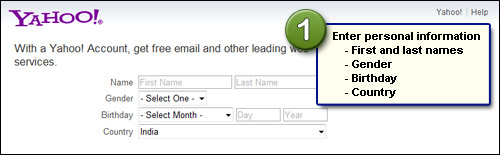
Type in your first and last names, select your gender from the drop down, tell Yahoo your birthday, country and postal code. It is very important that you enter correct information. Why? It may be used to get access to your account in case you forget the login details.
Create a Yahoo ID and choose a password for your account
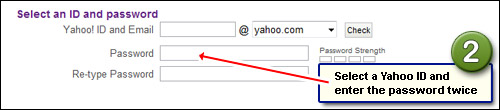
As I mentioned above, a single ID will let you access all Yahoo services. The Yahoo ID also becomes the first part of the free email address that you get free from the company. FYI, all email addresses have the format [YOUR-CHOSEN-ID]@somewhere. In case of Yahoo, there are three options for the "somewhere" part - yahoo.com, ymail.com and rocketmail.com.
Yahoo IDs need to be unique - no two people can have the same. Remember, the Yahoo ID you are about to create should describe you in some manner. Ideally, the ID should be your name (first name, last name or a combination of the two), but with millions of Yahoo subscribers it is almost impossible to find such kind available unless, of course, you have an uncommon name. To create a new ID, enter it in the field and then click on the conveniently provided "Check" button to see if it's available. A Yahoo ID can be 4 to 32 characters long, needs to begin with an alphabet and can include numbers, the underscore and one dot. Yahoo IDs are case-insensitive which means 'John', 'JOHN' or 'JoHn' are all the same.
Once a Yahoo ID has been chosen it's now time for the password. Both the ID and password are required to access your Yahoo account. Make sure the password is not something people can guess outright and don't make it so complex that it slips your mind. Take the help of the "Password Strength" bar but don't spend too much time trying to come up with the strongest password! The password should be 6 to 32 characters and can have alphabet, numbers and symbols. Please bear in mind that Yahoo password is case-sensitive.
Security information - to regain access to your Yahoo account
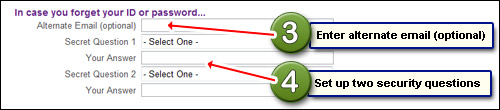
This section is VERY important! The password is the key to your account. However, it is not uncommon for people to forget it. I know this because I get tens of email daily from desperate people who have problems in login. The alternate email address and the two security questions will let you regain access to your Yahoo account. Obviously, if you don't have another email address, leave this field blank and concentrate on the next two.
You need to either select or create two security questions. If you lose the Yahoo account password, you would be required to answer these. Again, just like the password, ensure the answers are not what people can guess easily.
Get your Yahoo ID

The last couple of steps are deciphering the wavy text and typing it in the blank field above the image and agreeing to the Yahoo Terms of Service and Privacy Policy. Click on "Create My Account" button to get your Yahoo ID.
((______(Bhaig@jha)_______))

Post a Comment Blogger Facebook